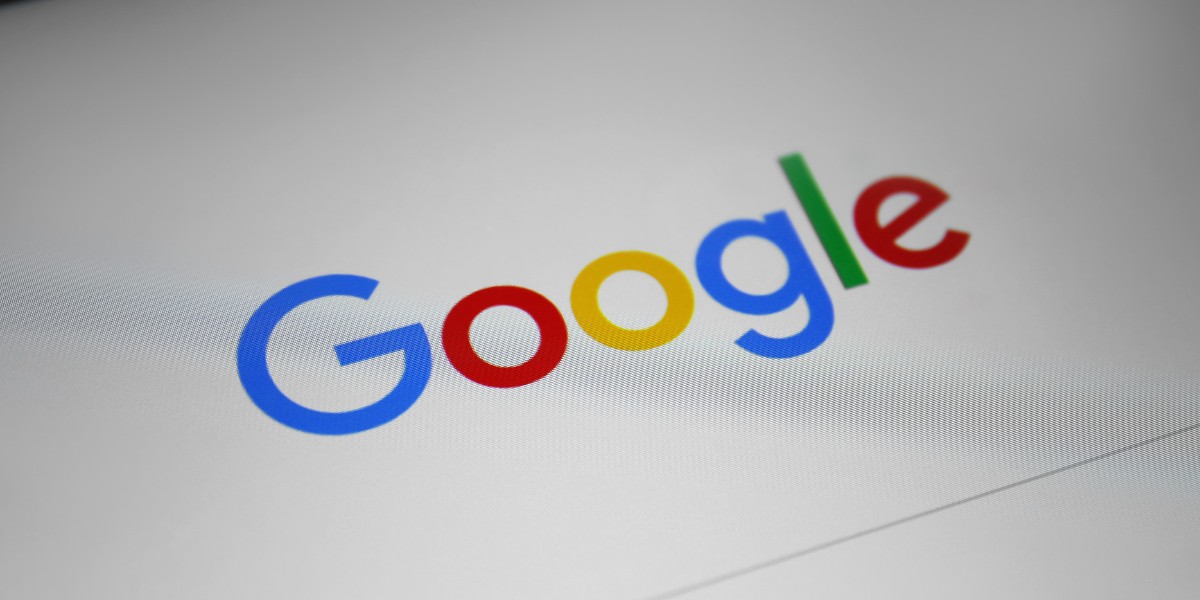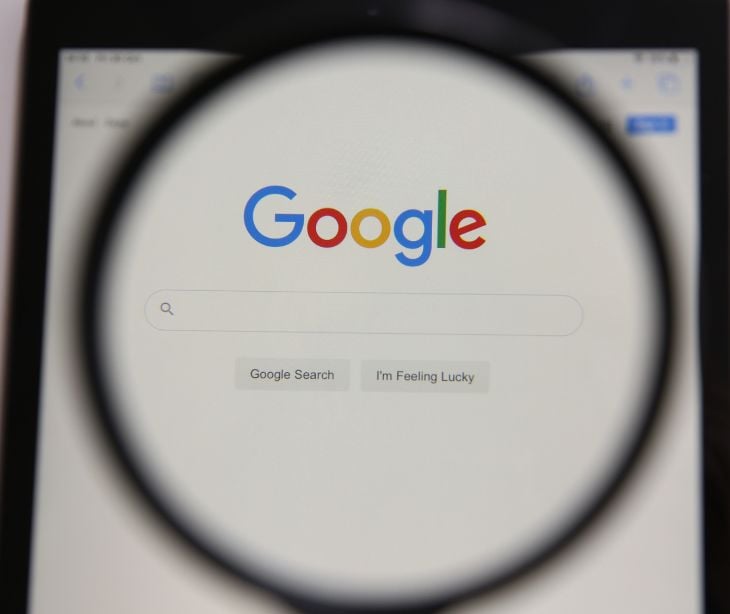If you currently use a Gmail account and need to ensure HIPAA compliance, this article will guide you through the process of making your existing Gmail account HIPAA compliant. Free Gmail accounts cannot be HIPAA compliant so the focus will be on transitioning to a Google Workspace account and implementing the necessary security measures.
The limitations of free Gmail accounts for HIPAA compliance
Free Gmail accounts, while widely used for personal and business communication, are not designed to meet HIPAA's specific security and privacy requirements. Using a free Gmail account to transmit PHI poses risks such as data breaches, unauthorized access, and non-compliance with HIPAA regulations. You must transition to a HIPAA compliant email solution such as Google Workspace to be compliant.
Google Workspace: A HIPAA compliant solution
Google Workspace offers a robust suite of productivity and collaboration tools that can be configured to meet HIPAA compliance standards. By transitioning from a free Gmail account to a Google Workspace account, you gain access to enhanced security features and administrative controls necessary for handling PHI securely.
Steps to make your Gmail account HIPAA compliant:
Step 1: Transition to Google Workspace
Sign up for a Google Workspace account to start making your existing Gmail account HIPAA compliant. Visit the Google Workspace website and choose the appropriate plan for your organization. Once you have set up your Google Workspace account, you can migrate your existing Gmail account to the new Workspace domain.
Step 2: Sign a business associate agreement (BAA)
A critical step in HIPAA compliance with Google Workspace is signing a Business Associate Agreement (BAA) with Google. A BAA is a contractual agreement that outlines Google's responsibility to handle PHI in compliance with HIPAA regulations.
Related: How do I sign a business associate agreement with Google?
Step 3: Configure security settings
Once you have set up your Google Workspace account and signed the BAA, it's essential to configure the security settings to ensure HIPAA compliance. Start by setting up strong passwords for user accounts within your organization. Encourage the use of robust, unique passwords and consider implementing a password policy that enforces password complexity requirements.
Additionally, enable multi-factor authentication (MFA) for all user accounts. MFA adds an extra layer of security by requiring users to provide additional verification, such as a one-time password or a biometric factor, to access their accounts.
Furthermore, use Google Workspace's access controls to manage user permissions and restrict access to PHI. Grant access only to authorized individuals who require it for their job functions.
Step 4: Enable data encryption
Google Workspace provides encryption capabilities to protect PHI during transit and at rest. To enable encryption for your Gmail account, navigate to the Google Workspace admin console and enable email encryption settings. This ensures that emails and attachments sent within the Google Workspace environment are encrypted, adding an extra layer of protection for PHI.
Related: Comparing Google Workspace to Paubox for HIPAA compliant email (2023 update)
Step 5: Use a HIPAA compliant encryption software
Even though you have configured your Google Workspace to comply with HIPAA regulations, there may still be encryption gaps in the email setup of the recipients. The security of email communication depends on both the sender's and recipient's email servers supporting Transport Layer Security (TLS). If the recipient's server does not utilize TLS, the connection will be insecure and could potentially violate HIPAA regulations. To address this issue, healthcare organizations can turn to HIPAA compliant encryption solutions like Paubox, which offers a seamless solution for achieving complete HIPAA compliance in email communication. This solution involves encrypting all outbound emails by default to protect sensitive information.
Related: Why Google Workspace and Microsoft 365 aren't enough for complete HIPAA compliance
Step 6: Educate users on HIPAA compliance
Conduct regular training sessions to ensure that employees understand the importance of protecting PHI, recognize potential risks, and know how to handle PHI securely within the Google Workspace environment. Provide guidelines on proper email usage, data handling, and reporting procedures for any suspected security incidents.
Additional security measures for HIPAA compliance
While Google Workspace provides a solid foundation for HIPAA compliance, implementing additional security measures can further enhance the protection of PHI:
- Strong passwords and multi-factor authentication: Encourage users to create strong, unique passwords and enable multi-factor authentication for their Google Workspace accounts. Regularly remind employees to update their passwords and consider implementing a policy that enforces password changes at specified intervals.
- Regular software updates and patching: Keep your Google Workspace applications and any related software up to date by applying regular updates and patches. That helps address potential vulnerabilities and protects you against emerging threats.
Achieving HIPAA compliance with your existing Gmail account requires transitioning to Google Workspace and implementing the necessary security measures. By following the steps outlined in this article and using the security features provided by Google Workspace, you can protect sensitive health information, meet HIPAA compliance standards, and maintain the privacy and integrity of PHI in your email communications.
Subscribe to Paubox Weekly
Every Friday we'll bring you the most important news from Paubox. Our aim is to make you smarter, faster.